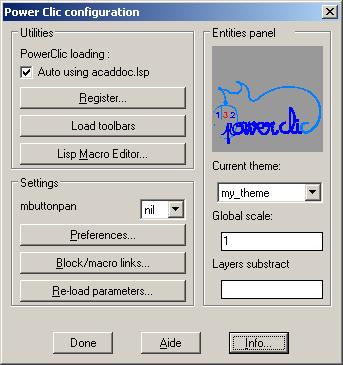
Configuration setting ans several utilities.
> How to access it?
- By « powerclicking » anywhere while pushing the CTRL button.
- By typing PWMN at the AUTOCAD prompt.
- With the icon in the tool bar
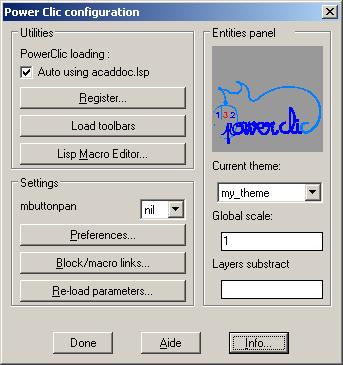
3-3 Detailed configurations commands
PowerClic loading
If you want PowerClic to load automatically with autocad, using acaddoc.lsp, you must check it.
Note that you may have one acaddoc.lsp per Autocad version, so if you want autoload for all versions, you must
uncheck/check it for each version.
Register
To enter your authorization code for full version.
Load tool bars
Display PowerClic tool bars
See chap. 3-4 PowerClic tool bars
Lisp macro Editor
Allow you to write a lisp macro in a Block Tag to quickly run and test it. Still useful to run a lisp command threw customized entities panel.
See chap. 3-33 Lisp routine test
Mbuttonpan
Let the nil value then PowerClic don't care Mbuttonpan value, 0 PowerClic set Mbuttonpan to 0, 1 PowerClic set MbuttonPan to 1 when an Autocad command is running.
Preferences
Change Preferences (properties to be changed) for each entity.
Block/macro link
Allow to link a lisp macro to a block name. See chap. 3-32 Program/block linking
Re-load parameters
Re-load Autocad tables, PowerClic ini files, plug-ins ....
See chap. 3-34 Re-load parameters
Customized entities panels
Active Theme
Allow to choose a theme.
Themes are stocked in the /THEMES sub-directories of PowerClic, their name is the name of the directory.
Themes contains panels of entities, block/macro link, lisp variables to initialize, block family for unicity control numbering with PowerTexTools.
To understand possibilities, open Thematic.ini file from « sample » theme, and make some test with sample drawing installed with PowerClic.
To create a new theme, simply copy an existing theme directory as a template, then rename it, without space in the name.
Global scale
Scale factor that applies to panel entries, according Autocad variables listed in the [GLOBAL FACTOR] section from PowerClic.ini
By default the following Autocad variables: plinewid, tracewid, circlerad, textsize, cmlscale, hp-fact, celtscale, hpspace, hpscale, donutid, donutod, dimscale
And PowerClic variables ; pw-fx,pw-fy for insertion scale x and y of blocks.
Layer substitution
The layers subtract for panels entry works like this:
For instance : A menu entry with layer defined as "Netware"
layer subtract = "" -> "Netware" (Unchanged)
layer subtract = "project" -> "project" (substitution)
layer subtract = "*_sol1" -> "Netware_sol1" (suffix)
layer subtract = "sol1_*" -> "sol1_Netware" (prefix)
Done
Exit dialog applying new parameters.